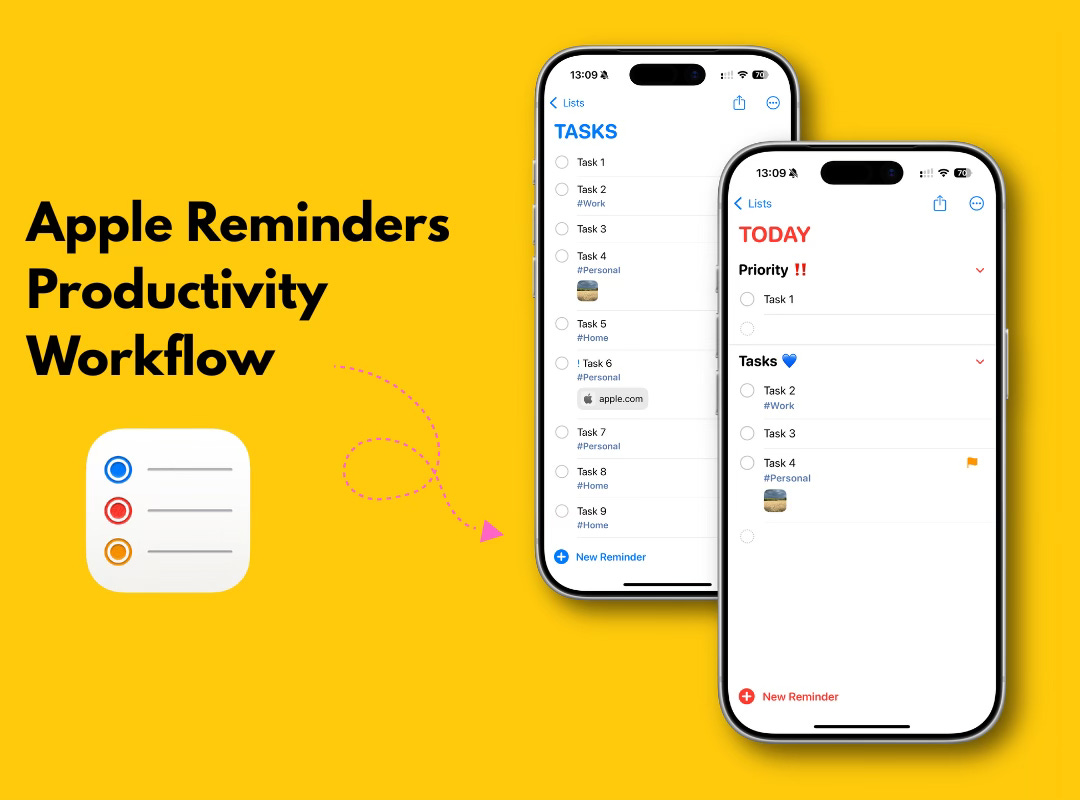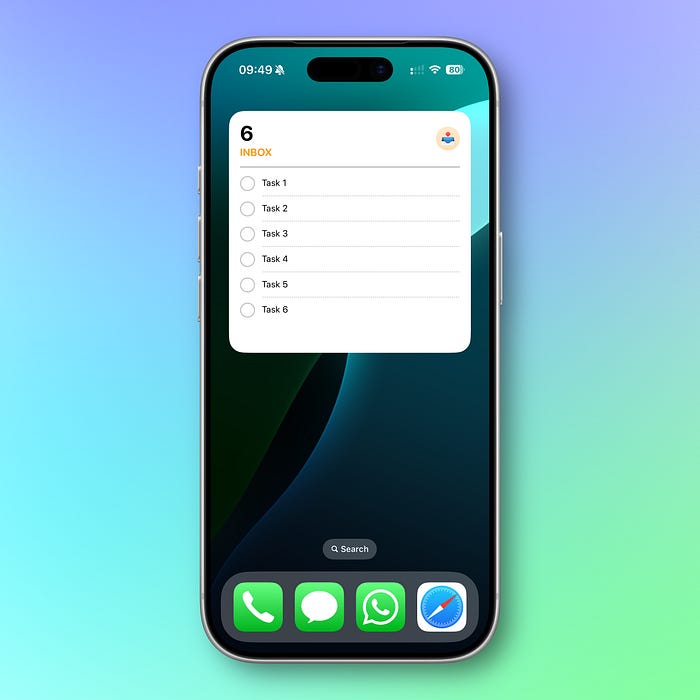My Simple Productivity Workflow in Apple Reminders
The Easiest Productivity System You Can Set Up in 10 Minutes
Have you ever felt like your brain was about to explode from all the things you needed to do?
You know that weird stress when you’re sure you forgot something important, but you don’t know what it was?
That was me.
My task list was so long, it stopped making sense. I couldn’t tell what mattered and where I should focus.
For years, I lived like that.
Then something shifted. I started studying how the most productive people actually work.
Not the “hustle harder” stuff — but real systems. I experimented with different apps, notebooks, and methods.
Eventually, I built a simple workflow inside Apple Reminders that finally made sense.
It’s free, it’s built-in, and it works.
In this story, I’ll walk you through my exact system step by step.
It only takes a few minutes to set up, and once you do, you’ll never wonder again what you should be doing today.
The Basics
This whole workflow comes down to four parts:
Capture
Organize
Plan
Execute
That’s it. Four steps.
No overthinking. No juggling ten apps.
Just Apple Reminders, which you already have on your iPhone or Mac.
I like systems that don’t require me to think. Once you set this up, you simply follow it. The system makes the decisions easier for you.
Ready? Let’s dive in.
1. Capture
The inbox is the heart of this workflow. Here’s the rule: if it crosses your mind, it goes in the inbox.
Why? Because your brain is for thinking, not for storage.
Every time you try to “just remember it,” you’re stealing space from your focus and creativity. That’s why capturing fast is so important.
What do I capture? Everything:
Family tasks
Doctor appointments
Random business ideas
That one email I keep forgetting to send
Once it’s written down, I can let it go.
How I do it in Apple Reminders:
I keep a dedicated Inbox list.
I use the Reminders widget on my iPhone home screen so I can access my tasks with one tap.
I also made a Shortcut called Add New Reminder. With one click, I type the task into a pop-up and it’s instantly in my inbox.
The trick here is speed.
The faster I capture, the more I trust the system.
2. Organize
Every Friday, I spend 15–20 minutes reviewing my week.
What got done?
What didn’t?
Where am I with my priorities?
This is when I empty my inbox.
Because here’s the truth: if you never process your inbox, you’ll just collect tasks like old receipts in a drawer.
And we all know what happens to those — nothing.
How I organize in Reminders:
At first, keep it simple: move everything from Inbox into one master list (call it Tasks).
Extra tip: You can select multiple reminders at once by using two fingers to drag them. Saves a ton of time.
Later, you can get fancy with categories (Work, Home, Family, etc.), tags, or folders. But don’t start complicated. One list works fine.
Reminders lets you add details:
Tags
Priorities
Images
URLs
Even a single list can be powerful if you add enough context.
3. Plan
This step is where my system starts to feel different. Planning happens in two cycles:
Once a month, I plan my monthly priorities.
Every week, I plan my weekly focus.
Both happen during my Friday review session.
How I plan in Reminders:
I created a list called Planner.
Inside, I made two sections: Month and Week.
I move tasks into these sections depending on when I want to handle them.
Here’s my simple flow:
All tasks go into Inbox first.
Then during the Organize step you empty the inbox and move them into one main list (your Tasks list).
On Friday, I move important ones into Planner → Month.
Then I pick the ones I want to focus on next week and move them into Planner → Week.
Now my future priorities live in one place. I know what’s coming and I don’t have to panic on Monday morning.
4. Execute
Here’s the part where systems usually break. You have all your tasks, but when the day starts, you’re overwhelmed again.
That’s why I don’t use the built-in Today view in Reminders. It just shows everything due today, which can be chaos.
Instead, I built my own Today list.
How it works:
Create a list called TODAY.
Add two sections: Priority and Tasks.
Each morning, I move items from Planner → Week into Today.
Then I choose ONE task as my absolute priority. That’s the one I’ll feel good about finishing, even if nothing else gets done.
The rest go into Tasks.
This keeps me from falling into the trap of “busy but not productive.” Every day, I start with the thing that matters most.
Wrap-Up
And that’s the system. Four steps. Four lists. All inside Apple Reminders, which costs nothing and syncs across all your devices.
Since I started using this, I feel lighter. My head is clear. I don’t waste time deciding what to do — I just open Today and get moving.
If you followed along while reading, your system is already set up. If not, scroll back up and take five minutes to build it. Trust me, future you will be grateful.