My Simple Apple Reminders Productivity Setup
Improve your productivity with this Apple Reminders system

Apple reminders can be a great productivity tool. But most people don’t know how to use it.
This free Apple app isn’t just shopping lists and notifications for personal appointments. It’s a powerful task manager for organizing your life and business.
Why do I use Apple Reminders only?
I have organized my entire life with Apple apps. I manage my personal tasks, side hustle projects, automate routines.
Apple Reminders app has all the features I need, like reminders, notifications, lists, tags, shared space. And it’s all free if you’re an Apple user.
And I love it for several reasons:
Clean and simple interface
Super easy to use
Integration with all Apple devices (iPhone, watch, iPad and Mac)
Wide customization options.
If you want to start using Apple Reminders as your primary productivity tool, I’ll show you the foundations of my system in a few simple steps.
1. Write down your tasks
I write down all the tasks in my Inbox list in Apple Reminders. This is my entry point for collecting all the things that come to mind.
Tip: you can also use Siri to add a task to your inbox. All you have to do is say “hey Siri, remind me to…”. But, make sure you set Inbox as the default list in Apple Reminders.
Then once a week on Fridays I sit down and clean out my inbox.
This is part of my weekly routine, which I call “work less on Friday”. You can read about it here.
The goal of this exercise is to empty the inbox of all tasks. Basically, I decide when I want to complete a task:
Next week
This month
Later.
2. Move tasks to the Week Planner
I move all the tasks I want to do to the Week Plan list. This is my daily list that I look at to see what I have planned for the current week and what is waiting for later.
On this list I have 3 sections:
Week (to be done first this week)
Month (to be done later or this month)
Routines (anything I want to do regularly).
You can create a new section by clicking the Add New Section icon in the upper right corner of any Apple Reminders list.
This is how I prioritize tasks over time. I prefer to prioritize on a weekly basis rather than specific days.
Since I have a full-time job and a family, it is not always possible to stick to my daily commitments (unless it is an urgent or scheduled appointment).
Now my weekly plan looks like this:
3. Alternative way based on priorities
In Apple Reminders, you can automate your workflow with smart lists. To do this, you need a new folder (group) and 3 smart lists.
Here’s how you can do it:
On a Mac select File and click on New Group, you can name it Focus.
Create a new list by clicking on Add List.
Write a name High
Choose List Type -> Smart List
Include Reminders matching -> Priority -> High
Click on OK to confirm.
3. Repeat the same process for 2 list: Medium and Low priority.
4. Drag and drop lists into the Focus folder.
Now, every time you clean up your inbox, just set the priority for each task. This way they will automatically appear in the Focus folder:
You can also use tags. This is another powerful way to automate your workflow with smart lists.
If you want to learn more about tags and other Apple Reminders tips, I recommend this guide.
Final thoughts
Apple Reminders is my daily activity manager. Without it, I’m lost. There I track weekly priorities, business tasks and personal appointments.
I know that not everyone is an Apple enthusiast.
But don’t worry. You can manage your business, your life, your hobbies or anything else with all the other tools you like. Here are the 4 best alternatives for Apple Notes and Reminders.
Looking for something else to read?
Thanks for reading!
-Robin
Do you want more content from side hustle creators?





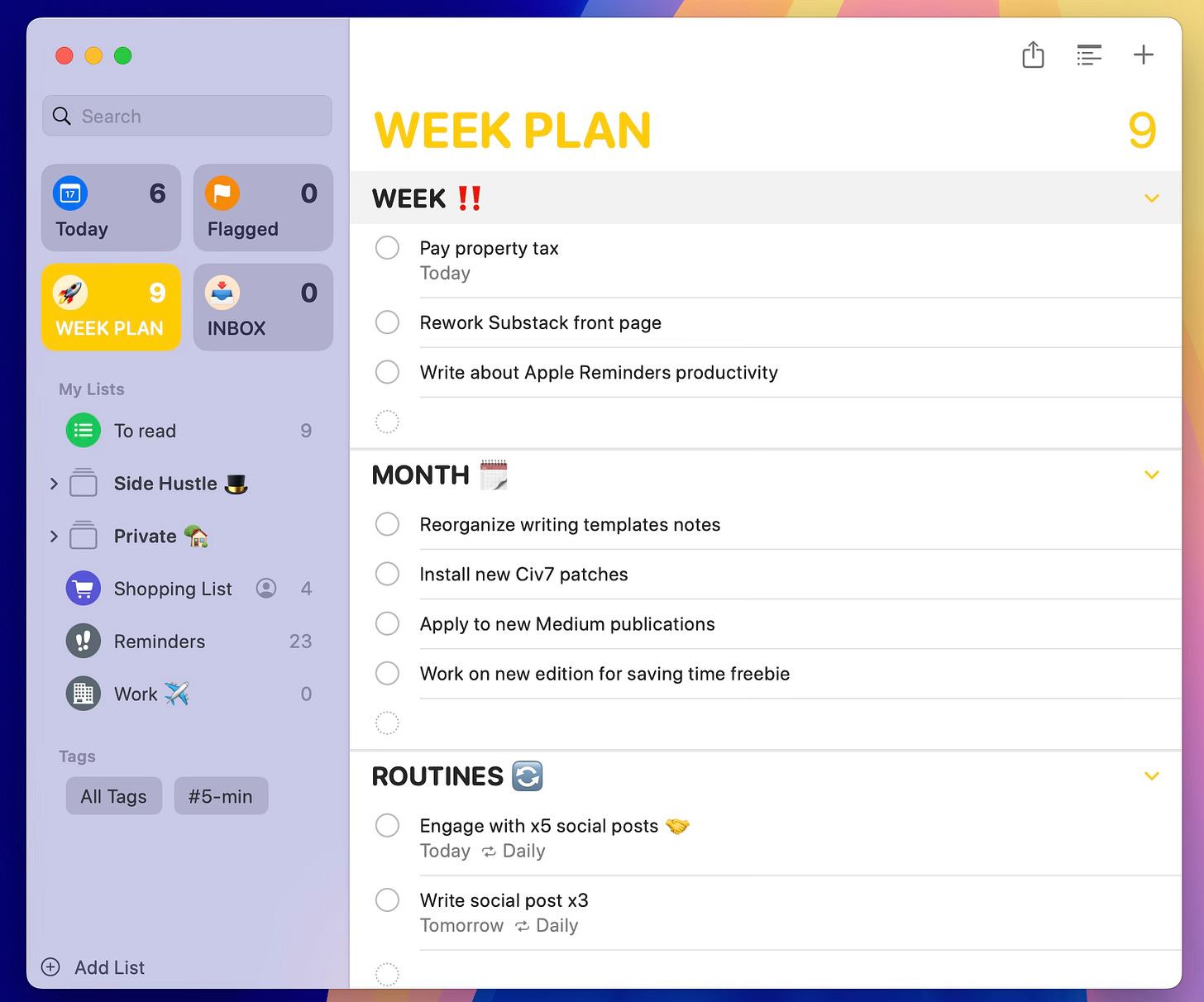
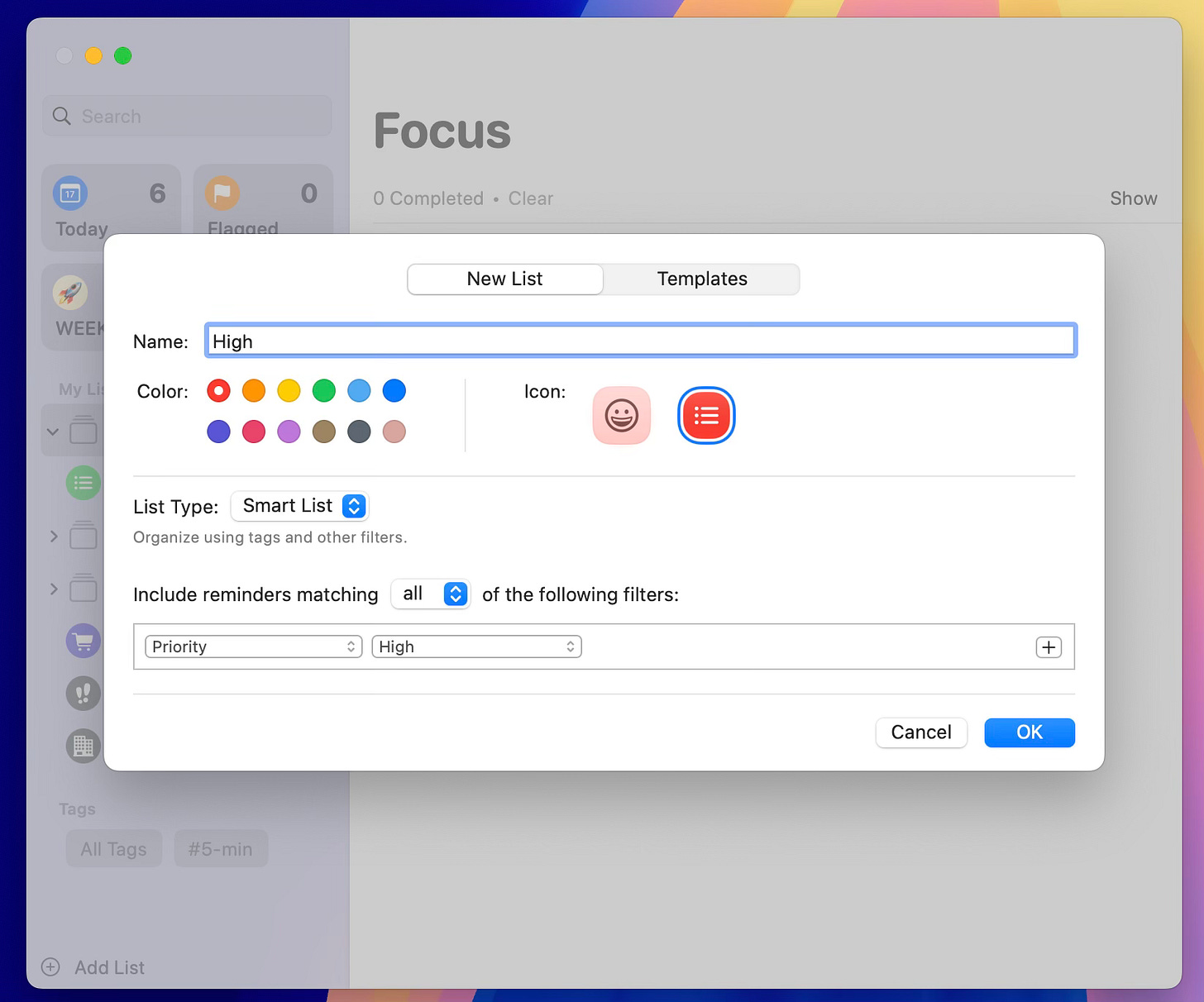
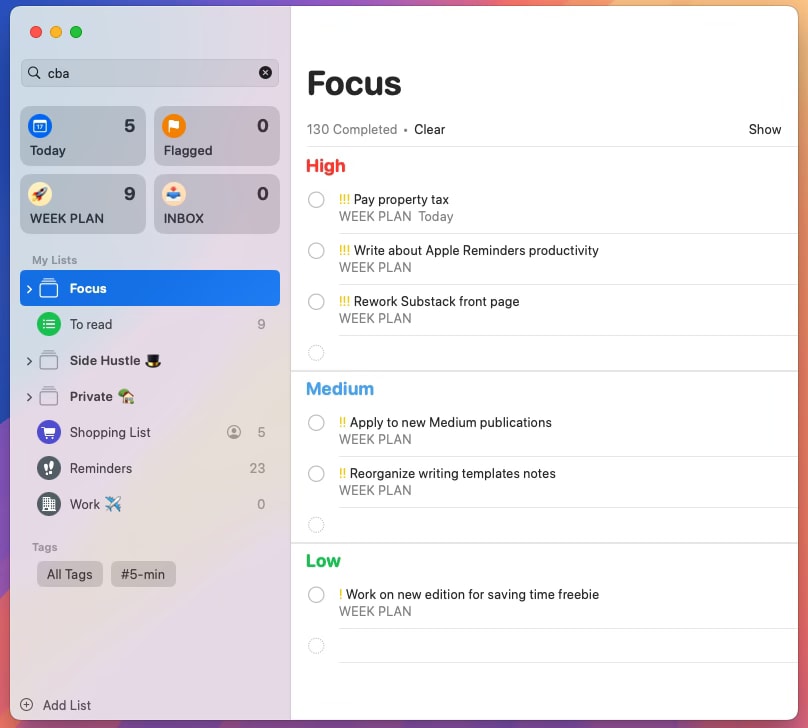
Sir, this is gold... for those who use iPhones. I use Android, haha!
I liked your showed your process. It looks awesome. It is like you have planning, Eisenhower, SMART, all together. Nice!